Linking a WhatsApp chat to another phone can be done through several methods depending on whether you’re switching phones or simply wanting to access your WhatsApp account on multiple devices. Below, I’ll explain the process in detail.
Transferring WhatsApp to a New Phone
1. Using WhatsApp’s Built-In Backup Feature
For Android Users:
- Backup Your Chats:
- Open WhatsApp on your old phone.
- Tap on the three dots in the top right corner and select “Settings.”
- Go to “Chats” and then “Chat backup.”
- Tap on “Back Up” to create a backup of your chats and media. Ensure that your Google Drive account is linked for this backup.
- Restore Your Chats on the New Phone:
- Install WhatsApp on your new phone.
- Open WhatsApp and verify your phone number.
- WhatsApp will prompt you to restore your chats from the backup. Tap “Restore.”
For iPhone Users:
- Backup Your Chats:
- Open WhatsApp on your old iPhone.
- Go to “Settings” in WhatsApp.
- Tap on “Chats” and then “Chat Backup.”
- Tap “Back Up Now” to create a backup to your iCloud account.
- Restore Your Chats on the New iPhone:
- Install WhatsApp on your new iPhone.
- Open WhatsApp and verify your phone number.
- WhatsApp will prompt you to restore your chats from the backup. Tap “Restore Chat History.”
2. Using a Third-Party App
There are third-party apps available that can help you transfer WhatsApp data from one phone to another, especially between different operating systems (like from iPhone to Android or vice versa). Apps like Dr.Fone, MobileTrans, or Backuptrans can facilitate this process. However, use these apps with caution as they involve third-party data handling.
Accessing WhatsApp on Multiple Devices
WhatsApp now supports multi-device usage, allowing you to use WhatsApp on your phone and up to four other devices simultaneously without needing your phone to be connected to the internet. Here’s how to set it up:
Setting Up Multi-Device on WhatsApp
- Join the Multi-Device Beta:
- Open WhatsApp on your phone.
- Tap on the three dots (Android) or “Settings” (iPhone).
- Tap on “Linked Devices.”
- Tap on “Multi-Device Beta” and join the beta program.
- Linking Additional Devices:
- On your primary phone, open WhatsApp and go to “Linked Devices.”
- Tap on “Link a Device.”
- Open WhatsApp Web or WhatsApp Desktop on your computer, or install WhatsApp on another phone or tablet.
- Use the QR code scanner in WhatsApp on your primary phone to scan the QR code displayed on the other device.
- Once scanned, your chats will be accessible on the new device.
Important Notes for Multi-Device Use
- End-to-End Encryption: WhatsApp maintains end-to-end encryption across all linked devices.
- Syncing Messages: Messages are synced across devices. If you delete a chat on one device, it will be deleted from all linked devices.
- Primary Device Dependency: If the primary device (phone) is inactive for more than 14 days, the linked devices will be logged out.
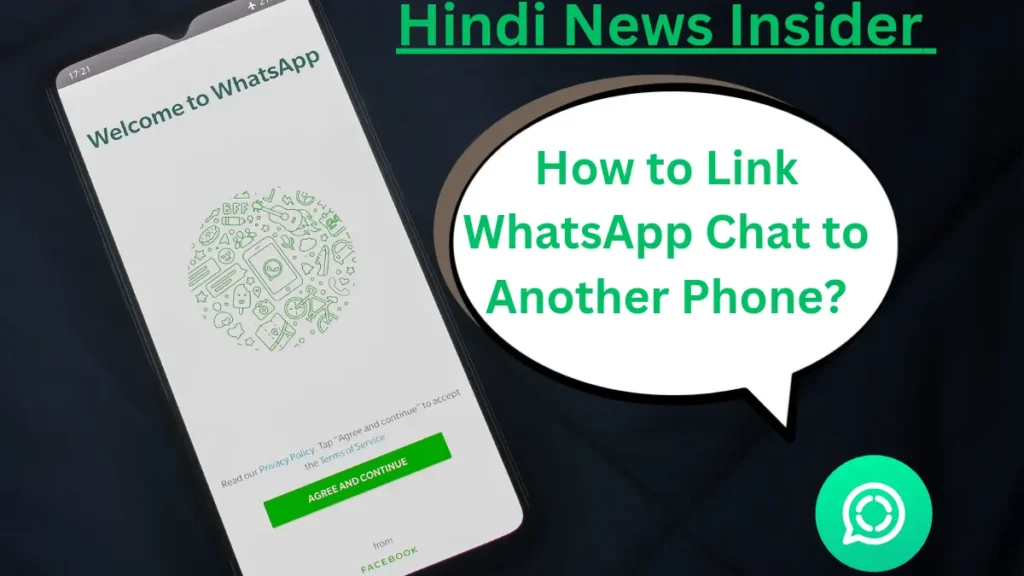
Migrating WhatsApp Between Different Operating Systems
WhatsApp has simplified the process of transferring data between Android and iOS with its recent updates. Here’s how to migrate:
From iPhone to Android
- Use the ‘Move to iOS’ App:
- Install the “Move to iOS” app on your Android phone.
- Follow the on-screen instructions to transfer your data.
- Ensure both phones are connected to the same Wi-Fi network and plugged into power.
- During the transfer process, you’ll be prompted to transfer your WhatsApp data.
- Set Up WhatsApp on the New Phone:
- Once the data transfer is complete, install WhatsApp on your new Android phone.
- Verify your phone number and follow the prompts to restore your chats.
From Android to iPhone
- Use the ‘Move to Android’ Feature:
- Install the “Move to Android” app on your iPhone.
- Follow the on-screen instructions to transfer your data from your Android phone.
- Ensure both phones are connected to the same Wi-Fi network and plugged into power.
- During the transfer process, you’ll be prompted to transfer your WhatsApp data.
- Set Up WhatsApp on the New Phone:
- Once the data transfer is complete, install WhatsApp on your new iPhone.
- Verify your phone number and follow the prompts to restore your chats.
Troubleshooting Common Issues
Backup and Restore Failures:
- Ensure you are using the same phone number.
- Check that you have enough storage space on your new phone for the backup.
- Ensure a stable internet connection during the backup and restore process.
Multi-Device Sync Issues:
- Make sure your primary phone has an active internet connection if it’s the initial setup.
- Check that the latest version of WhatsApp is installed on all devices.
Third-Party App Failures:
- Ensure you have followed all the steps provided by the third-party app accurately.
- Some features may require a paid version of the third-party app.
Conclusion
Linking your WhatsApp chat to another phone is a straightforward process if you follow the correct steps. Using WhatsApp’s built-in features for backup and restore ensures a seamless transfer, while the multi-device feature allows for flexibility in accessing your chats from various devices. For cross-platform transfers, utilizing official tools like “Move to iOS” or “Move to Android” can help. Always ensure your data is backed up regularly and securely to prevent any loss during the transfer.
